Do you like using a lot of pictures in your Powerpoint presentations? Then find out you can’t email it because the file is mega big?
Never fear! There is a way to make your file smaller by compressing the pictures in your PowerPoint presentation. Using PowerPoint 2010, I was able to compress a 50 MB PowerPoint file into 3 MB using the method below:
1. Save a copy of your file with the word compressed added to it, e.g. mypresentation-compressed.pptx (this is for damage control—in case things go wrong, you’ll still have a copy of your original to fall back on!).
2. Open up the compressed copy of your file and click on a picture. Any picture is fine—you just need to get the Picture Tools menu to show up.
3. Click on the Format menu.
4. Click on the Compress Pictures icon (the one the red arrow is pointing to in the screenshot above).
5. In the Compress Pictures options:
- Uncheck Apply only to this picture
- Check Delete cropped areas of pictures
- Select Email (96 ppi): minimize document size for sharing
- Click OK
6. Save your file.
7. Done! The file size should have shrunk to a more manageable size.
PowerPoint Tip:
The best way to add pictures into your presentation is to use the Insert menu and Picture option (see screenshot below) instead of copying and pasting the picture into your presentation. You’ll finish your presentation with a smaller file, which can be compressed to an even smaller file.
I did a comparison, in which I used the same pictures to make two identical presentations. I used the copy and paste method in one presentation and the Insert Picture method in the other. Copy and paste file had 50 MB and compressed to 3 MB. Insert Picture file had 7 MB and compressed to 620 KB. Seeing the difference in file size, which method would you use?

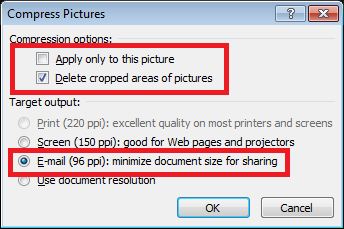
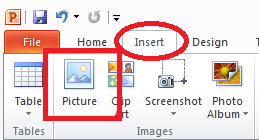
Thank you sooooooooooo much! You saved me!
Really good to know, thanks! -Sarah @ GHC
If you copy and paste a photo from one Presentation to another will that also increase file size?
Are you wondering about the file size of the PP you’re creating or editing an existing PP? Where are you planning to upload the PP?
Worked for me, cut my file in half. Too easy! Thanks for the assist.
Excellent 62.5 mb down to 8.64 mb
how can you easily make slide sequence fit automatically to length of an audio file?
Good way of explaining, and pleasant piece of writing to
take information regarding my presentation topic, which i am going
to deliver in university.
This is a good tip particularly to those fresh to the blogosphere.
Brief but very precise information… Many thanks for sharing this one.
A must read article!
Thanks ever so much!! Lifesaver…I was between a rock and a hard place; you’re awesome for sharing!!!
sorry, but i still have a massive file
i am trying to shrink my 388mb electronic c.v. for emailing
i did the method above and it only cut 10mb down, know anyway to cut another 350mb?
thanks
awesome, thanks!
Thank you sooooooooooooooooo much! LIfe saver!
My problem is with audio component, how do I reduce the powerpoint size for the audio. I don’t have any picture in the PP.
I love this side!
This side is a great helpful!
THANK YOU!!! This saved my bacon big time!!!!!
many thanks, its very helpful,
Sometimes users forget they have heavily designed templates resulting in increase in file size
http://softwareall4.blogspot.in/2016/07/how-to-reduce-powerpoint-ppt-size.html
Thank you so much! I know it’s been said already, but your easy tutorial saved me! This is my very last class in my degree and in four years I have not had an instructor be so cruel when questions are asked. I quit asking after being raked over the first one, and now I had a presentation the way she wanted it, jam-packed with photos, only to find it’s too big to email, upload or anything. *sigh* Thank you for taking the time to post these instructions. It is so appreciated.
154mb – 18mb
I thank and salute
200mb power point to a 1.6mb power point…thank you soooooo much you saved my final grade (: !!!
Thank you very much for he wonderful help….
Wow, this is awesome, I’m grateful. God bless you!
Thanks it help me 🙂